Open...  O
O
Opens the file dialog so you can select one or more 3DMF documents to open in Geo3D.
To cancel the selection, press ![]() or <escape>.
Alternatively, drag the file onto the Geo3D icon or double click on a Geo3D 3DMF file icon.
Reopening a file just activates the document.
Geo3D opens 3DMF and sDMF files, and it can also open files that end with
“.3dm”, “.3dmf”, “.qd3d” or “.qd3”.
3DMF textures without geometry can be rendered, too (preview feature for texture collections).
or <escape>.
Alternatively, drag the file onto the Geo3D icon or double click on a Geo3D 3DMF file icon.
Reopening a file just activates the document.
Geo3D opens 3DMF and sDMF files, and it can also open files that end with
“.3dm”, “.3dmf”, “.qd3d” or “.qd3”.
3DMF textures without geometry can be rendered, too (preview feature for texture collections).
Show Demo  N
N
Opens a sample Geo3D document so you can explore Geo3D’s features.
Insert...
Opens the file dialog so you can select one or more 3DMF models to insert into the current file.
To cancel the selection, press ![]() or <escape>.
Alternatively, drag the files onto the main window.
When you insert a file, global parameters (camera, lights, etc.) will be ignored.
Geo3D opens 3DMF and sDMF files, and it can also open files that end with
“.3dm”, “.3dmf”, “.qd3d” or “.qd3”.
or <escape>.
Alternatively, drag the files onto the main window.
When you insert a file, global parameters (camera, lights, etc.) will be ignored.
Geo3D opens 3DMF and sDMF files, and it can also open files that end with
“.3dm”, “.3dmf”, “.qd3d” or “.qd3”.
Import
VRML...
3D Studio 3DS...
The 3D Formats VRML (filename extension .wrl) or 3DS (.3ds) will be imported. Both formats are not fully supported.
Export
Picture...
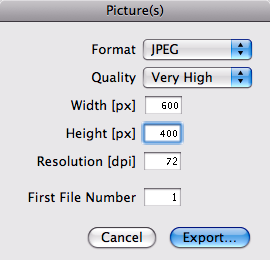 Opens the Picture(s) dialog.
You can specify several image Formats (JPEG: also Quality), the Width and the Height of the picture in pixels,
as well as the Resolution in dots per inch.
Enter a number in First File Number to specify the starting value for automatic picture numbering.
Export... opens the file dialog.
Opens the Picture(s) dialog.
You can specify several image Formats (JPEG: also Quality), the Width and the Height of the picture in pixels,
as well as the Resolution in dots per inch.
Enter a number in First File Number to specify the starting value for automatic picture numbering.
Export... opens the file dialog.
Picture 
 P
P
The Picture command becomes available if you have previously chosen the “Picture...” command and created a new picture file. The Picture(s) dialog does not appear; instead, Geo3D uses the settings you specified previously. The pictures will be numbered automatically.
Picture Sequence...
Creates a sequence of pictures from an Animation.
The settings are similar to those in the “Picture...” dialog;
you can also specify the First Frame and Last Frame.
It’s a good idea to create a new folder for the images, since this command can generate a lot of files.
To cancel creating the sequence, press ![]() or <escape>.
You can use QuickTime Player Pro to transform the picture sequence into a QuickTime movie.
or <escape>.
You can use QuickTime Player Pro to transform the picture sequence into a QuickTime movie.
Close  W
W
Closes the frontmost document or window.
Close All 
 W
W
Closes all 3DMF documents.
Save  S
S
Saves the 3DMF document.
Save As... 
 S
S
Opens the file dialog. Use the check boxes to specify a 3DMF file format: if you do not select any of the check boxes, Geo3D writes the file in a compact binary format. If you select Text (Mac OS Classic only), the file will be written in text format so humans can read and edit it. Stream and Database formats are typically only used by specialists.
Save All 
 S
S
Saves all 3DMF documents.