About Geo3D
The About Geo3D window displays a variety of information. You can click the blue links for more information. You can also drag and drop the links into the windows of other applications.
Velocity
Set 1-5 
 1-5
1-5
See 4.1 Preferences: Velocity.
Quit Geo3D  Q
Q
Quits Geo3D.
4.1 Preferences
Preferences...  ,
,
[...]
[...]
Save As Defaults [...]
Use Defaults [...]
Geo3D will open a preferences file in the same folder as itself before looking
in the Preferences folder for one.
Deleting this file has no effect other than restoring factory defaults.
[...]
[...]
Panel “General”
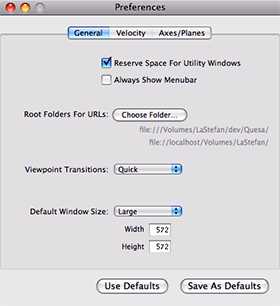 When Reserve Space For Utility Windows is on, Geo3D leaves room on the right side of the main screen
for its open tool palettes when creating or rearranging windows.
Always Show Menubar: The commands “Full Screen” and “All Screen”
of the Menu Window do not hide the menu bar.
When Reserve Space For Utility Windows is on, Geo3D leaves room on the right side of the main screen
for its open tool palettes when creating or rearranging windows.
Always Show Menubar: The commands “Full Screen” and “All Screen”
of the Menu Window do not hide the menu bar.
There are two Root Folders For URLs: Press Choose Folder... in order to select the first path (e.g. your 3DMF repository). The Geo3D folder provides the second path. Both paths are shown on the panel. You find out more about relative paths in Internet Addresses. Geo3D takes the upper path first.
Viewpoint Transitions [...]
Quick [...]
Intermediate [...]
Slow [...]
Jump [...]
Default Window Size [...]
Small [...]
Large [...]
Fit To Screen [...]
Window menu [...]
Velocity
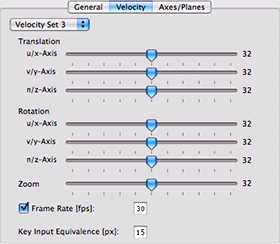 [...]
[...]
[...]
![]() -key [...]
-key [...]
Frame Rate [...]
Key Input Equivalence [...]
There are five independent sets.
The pop-up menu Velocity Set parallels the menu “Geo3D / Velocity” and shows the parameters of a set.
“Save As Defaults” and “Use Defaults” interact with the current set.
Axes/Planes
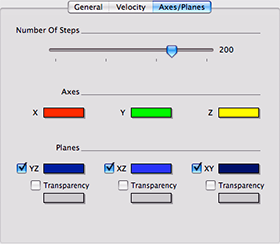 See also Axes and Planes.
See also Axes and Planes.
Number Of Steps [...]
Axes [...]
Planes [...]
Transparency [...]
[...]
[...]