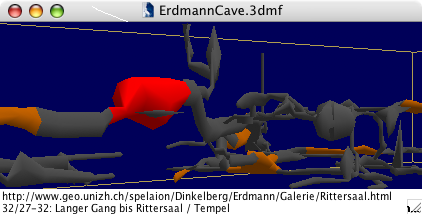
Each geometric object can have an URL (an Internet address) and a description associated with it.
The maximum length of an URL is about 1000 characters.
In Launch URL mode, if you move the cursor over an object with a URL link,
the object turns red, and the object’s URL and description appear at the bottom of the window.
If you click the object, Geo3D launches the appropriate Application (web browser, email, etc.).
When there is no object under the cursor,
Geo3D displays any available information about the current file at the top of the window.
Geo3D handles URLs of various types (http, mailto, etc.). Geo3D can work with both absolute and relative paths regarding file URLs. A relative path (such as “Folder1/Folder2/File.html”) must contain at least the file name and may also contain folder names. Geo3D combines the relative path with the paths of the root folders (Geo3D takes the upper path first), which are specified in the General panel of the “Preferences” window.
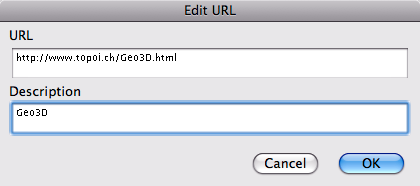
You can use the Edit URL mode to edit an object’s URL and Description.
In this mode, when you move the cursor over an object, Geo3D displays the URL and description at the bottom of the window.
When you click the object, the “Edit URL” dialog opens.
You can use the usual keyboard commands to copy and paste text,
and you can control-click either text field to view a contextual menu.
You can also assign URLs using drag-and-drop.
As you drag a URL or phrase over a Geo3D object,
the object turns red. If you hold down the ![]() key
while dragging, the text will be saved as the description instead of the URL.
key
while dragging, the text will be saved as the description instead of the URL.