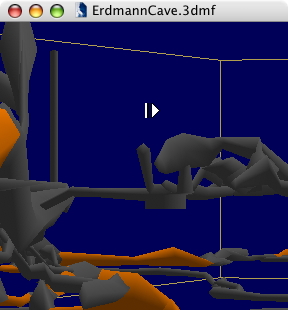 There are basically two different ways to look at 3D models:
we can move the model, or we can move the camera. Geo3D does the latter.
In Geo3D, navigation always means moving the camera.
All direction designations, like up, left, and down,
will always be seen from the subjective viewpoint of the camera.
There are basically two different ways to look at 3D models:
we can move the model, or we can move the camera. Geo3D does the latter.
In Geo3D, navigation always means moving the camera.
All direction designations, like up, left, and down,
will always be seen from the subjective viewpoint of the camera.
You can use the mouse, the arrow and other keys on the keyboard, or both to navigate in Geo3D. Holding down the arrow keys moves the model at a set speed; the mouse is more flexible. Click and hold a point in the window to set the anchor (in the picture, the white square shows where the anchor is). Still holding down the mouse, move away from the anchor point to change the cursor (the triangle in the picture). Geo3D uses the distance between the cursor and the anchor point to calculate velocity - the further you move from the anchor point, the faster the animation goes. The example shows a positive horizontal value; the vertical value is 0. Geo3D uses 24 different cursors to show direction and (in three stages) velocity. How Geo3D transforms distance into velocity depends on the mouse settings; it will be explained in more detail later.
2.1 Navigation Modes
There are three navigation modes: Fly, Center View, and Axes. You can apply two mode modifiers - Stabilize Horizon and Walk - to each of the three navigation modes.
Fly mode permits the camera to move and rotate in all three dimensions. Note that all calculations are based on the actual camera coordinates. Movement is always seen relative to the actual camera.
In Center View mode, the camera is centered on the model - a subjective, camera-based variation on the usual model movement. Lateral movement becomes lateral rotation, and movement up or down becomes rotation up or down. The camera orbits around the model’s center point and stays focused on the center point. To specify the model’s center point, pull down the Viewer / Modes / Set Center menu.
In Axes mode, movement takes place along the world coordinate axes. This corresponds to navigating with the mouse in the Side Views. The camera rotations are entirely independent of the transpositions - they work as they do in Fly mode.
To change the mouse settings, pull down the “Viewer / Mouse” menu, or use the contextual menu.
In the various Side Views, you can navigate along the main axes with the mouse (see also Mode “Axes”). As in the main window, different cursors give feedback about direction and velocity.
To see a quick reference chart of all possible mouse and keyboard commands, pull down the Help menu the Help / Navigation Shortcuts menu, then click the “Camera” tab.