7.1 Navigation
Modes
Fly 
 F
F
Center View 
 C
C
Axes 
 A
A
These navigation modes will be discussed in chapter Navigation. Use the following three adjustements in order to modify the navigation modes:
Don’t Modify 
 M
M
The mode won’t be modified.
Stabilize Horizon 
 H
H
Keeps the horizon level when yawing left and right.
Walk 
 W
W
The preferred mode modification for digital elevation models. [...]
[...]
“Clipping Planes” and “Field Of View” of the Camera panel [...]
[...]
The following five commands are related to Picking. [...]
[...]
Don’t Pick F5
[...]
Go To F6
Navigation mode “Fly” only: [...]
[...]
![]() [...]
[...]
Set Center F6
Navigation mode only “Center View”: [...]
[...]
![]() [...]
[...]
Distance F7
[...]
![]() [...]
[...]
Launch URL F8
Edit URL F9
Both URL modes will be discussed in chapter Internet Addresses.
Mouse
The seven mouse modes will be discussed in chapter Navigation.
When Moving
During navigation sequences you may accelerate the rendering by the following commands.
As Is
No change.
Quesa OpenGL
During navigation sequences Quesa OpenGL renderer is active.
Main Window Only
During navigation sequences only the main window is updated.
Save As Defaults
Click on the Save As Defaults menu item to save the settings of the three submenus above as the defaults.
Viewpoints
Geo3D presents a list of viewpoints using their names. When you “travel” to a viewpoint, the browser may (but doesn’t have to) animate between the viewpoints. [...]
Viewpoint Transitions [...]
Previous Viewpoint 

Selects the previous viewpoint.
Next Viewpoint 

Selects the next viewpoint.
Add Viewpoint...  D
D
Appends a new viewpoint.
Remove Viewpoint
Removes the current viewpoint.
Remove All
Removes all viewpoints.
Viewpoints list
A dynamically generated list of all viewpoints. Select the viewpoint you want to activate from this menu.
Camera
[...]
Initial View
[...]
Front View 
 F
F
Back View
Left View
Right View
Top View
Bottom View
[...]
Horizontalize  J
J
[...]
Look Back
[...]
Auto Cirle
[...]
Left 
 H
H
Right 
 J
J
Up
Down
Geo3D provides four circular orbits.
Center
Navigation mode “Center View” only.
Set Default Center
[...]
Reset Center
[...]
7.2 Rendering
Renderer
Quesa OpenGL
Realtime surface renderer. In the majority of cases the fastest one.
Quesa Interactive
Realtime surface renderer.
Quesa Hiddenline
Realtime surface and edge renderer.
Quesa Wireframe
Realtime wireframe renderer.
Quesa Cartoon
Realtime cartoon renderer. In certain cases good results.
Plug-in Renderers
[...]
![]() [...]
[...]
Rendering...  -
-
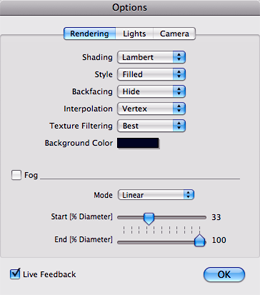 Opens the “Rendering” panel of the “Options” dialog.
Live-Feedback [...]
Opens the “Rendering” panel of the “Options” dialog.
Live-Feedback [...]
[...]
Shading: [...]
Flat [...]
Lambert [...]
Phong [...]
Style: [...]
Filled [...]
Edges [...]
Points [...]
Backfacing: [...]
Hide [...]
Show [...]
Flip [...]
See also 3D Metafile Format (3DMF).
Interpolation [...]
None (flat) [...]
Vertex [...]
Pixel [...]
Texture Filtering [...]
To change the Background Color, click the color box. Geo3D will open the system
Color Picker dialog to select a new color.
Fog can be switched on. There are four different modes:
Linear [...]
Exponential and Exponential Squared [...]
Alpha [...]
The fog color is forced to match the background color.
7.3 Lighting
Lights... 
 -
-
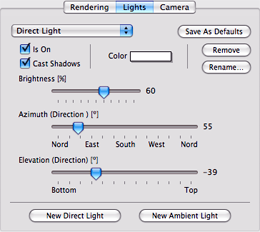 [...]
[...]
Head Light [...]
[...]
Save As Defaults[...]
Remove
Rename... [...]
New Ambient Light and New Direct Light [...]
Is On [...]
To change the light Color, click the color box. Geo3D will open the system
Color Picker dialog to select a new color.
Brightness [...]
[...]
Cast Shadows [...]
Azimuth [...]
Elevation [...]
7.4 Camera
Camera... 
 -
-
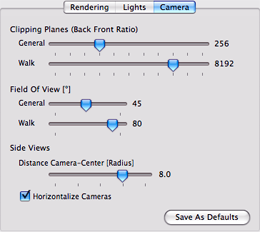 Clipping Planes (Back Front Ratio) [...]
Clipping Planes (Back Front Ratio) [...]
[...]
Walk [...]
Field Of View [...]
[...]
Walk [...]
[...]
Side Views [...]
Distance Camera-Center [...]
Horizontalize Cameras [...]
Click on the Save As Defaults button to save the new settings as the defaults.
7.5 Axes and Planes

The axes are parallel to the main axes and linked to each other. The planes are parallel to the main axes. Each plane is individually controlled. The figure shows a semitransparent plane and all axes. You will find axes and plane related settings in the Axes/Planes panel of the “Preferences” window. The key commands in order to control the axes and planes are listed in the “Axes/Planes” panel of the “Navigation Shortcuts” window (menu Help / Navigation Shortcuts).
Coordinate Axes  home
home
Show/hide the axes.
Coordinate Planes  end
end
Show/hide the planes.